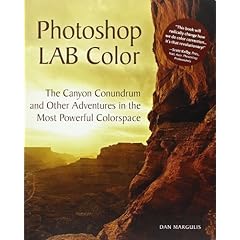Take a look at the Galleries on this site, to get an idea of how the web pages generated by this method. While you are there why not buy a picture or two.....you know you want to.
How to do it
- Download the Paypal.zip file.
- Unzip the contents into the iView HTML template directory which is under the Plug-ins directory of iView media pro.

Set your products and paypal items
Open the Media.html file (its in the paypal directory you just created) in notepad or an HTML Editor. Find the section that looks like this:
<!-- iView HTML Engine Directives
(iView:InMediaWidth 500)
(iView:InMediaHeight 500)
(iView:Variable name = "Gallery Title" default = "")
(iView:Variable name = "PayPalAccount" default = "paypal@paypal.com")
(iView:Variable name = "ReturnScreen" default = "http://www.yoursite.com/Success.html")
(iView:Variable name = "CancelScreen" default = "http://www.yoursite.com/Galleries.html")
(iView:Variable name = "CurrencySymbol" default = "£")
(iView:Variable name = "CurrencyCode" default = "GBP")
(iView:Variable name = "Item1Description" default = "18 x 12 inch Mounted print")
(iView:Variable name = "Item1CodeNo" default = "")
(iView:Variable name = "Item1Price" default = "75")
(iView:Variable name = "Item2Description" default = "18 x 12 inch Framed & Mounted print")
(iView:Variable name = "Item2CodeNo" default = "")
(iView:Variable name = "Item2Price" default = "125")
(iView:Variable name = "Item3Description" default = "24 x 18 Mounted print")
(iView:Variable name = "Item3CodeNo" default = "")
(iView:Variable name = "Item3Price" default = "250")
(iView:Variable name = "Item4Description" default = "24 x 18 inch Framed & Mounted print")
(iView:Variable name = "Item4CodeNo" default = "")
(iView:Variable name = "Item4Price" default = "300")
-->You need to change the value in quotes for default for each line that begins with (iView:Variable name
The Settings:
Having made all the changes, save the file.
Creating the Galleries
Now go to iView and select the items that you wish to appear in your gallery.
Select Make>HTML Gallery...
On the Theme tag check the settings.

Click the Theme Fields Tab and change any fields that you need to.

Click Make... and chose a directory to load the gallery into.
That's about it, if you have any questions please add them as comments at the bottom of this article and I will see if I can help.
Related Posts
An Alternative template for Paypal and iView Media Pro