Part of a series of posts detailing my slow move into the brave new world of Adobe Photoshop Lightroom.
I have my photos split between a working area, which holds the current month and a bit photos and an archive of everything else.
The archive is managed with iview, but the working area is managed by a whole mish-mash of tools including Downloader Pro, BreezeBrowser, Capture One, Photoshop, Qimage and a few custom tweaks and scripts.
The working area is where I will be concentrating on using Lightroom.
Once a month I move the previous months photos from working to archive, before I do that I do the following:
1. Delete all the pictures I don't want to keep 2. Add star ratings 3. Ensure all metadata is written to the files correctly
Item 1 was my first candidate for Lightroomification. At the moment it is a relativly simple process of opening each directory in Breezebrowser, running a slideshow (ctrl A, ctrl S), tagging each reject (up arrow), then selecting all rejects (f6) and pressing delete.
So is this any easier in Lightroom? In the Library module I an select the entire months images in one go...which is better. I can then run in "Lights out mode" (L,L) using the arrow keys to move through the images and flag the rejects (x to reject, U if you accidentally rejected something), then use the delete rejects option and you are done.
The big advantage of doing this in Lightroom is you get to see the post-processed images, rather than the jpeg preview you get on Breezebrowser, this can make a lot of difference. There is consequently a delay sometimes in building the previews but it doesn't seem particularly onerous & you don't have to wait for it to complete. I'm not sure what else Adobe do to the previews but they do look really good in LR for some reason.
The only option I really miss from my old way of doing things is a quick B&W view. In breezebrowser I can simply press ctrl+w and the image is displayed in black & white, pressing it again switches to colour. There doesn't seem to be an equivalent to this in Lightroom*.
So far it looks like a win for Lightroom.
*Oh hang on a sec - looks like pressing V does that...marvellous!
Friday, 28 August 2009
Moving to Lightroom - Sorting the wheat from the chaff
Labels:
Breezebrowser Pro,
Lightroom,
Workflow
Thursday, 27 August 2009
7 Backup Strategies
Now I know I like to bang on about backups from time to time, but that's because backups are a computer users best friend.
I've just come across this article on the PC World site, which gives a great overview of the different options and technologies available to PC users at the moment. Its well worth a look and if you are thinking to yourself "I must do something about backing up", now is the time to do that something!
I've just come across this article on the PC World site, which gives a great overview of the different options and technologies available to PC users at the moment. Its well worth a look and if you are thinking to yourself "I must do something about backing up", now is the time to do that something!
Tuesday, 25 August 2009
Lightroom and Iview Web Galleries
Regular readers will know that I use iview to generate my web galleries incorporating a Paypal shopping cart as I detailed here.
Phil Thomas contacted me to point out that although he had put the title of each picture into the metadata in Lightroom the titles were not appearing in the paypal shopping basket when he generated the galleries from iview.
It turns out that the field that Lightroom uses for "Document Title" in Photoshop maps to "Product" in iview... so the solution is fairly easy. If you look through the media.html file you will see the line:
repeated for each of the different items you are selling (item1Description will become item2Description on the next entry).
(iView:Headline) inserts the iview headline field into the code, so all we need to do is replace that with (iView:Product) and we are sorted. If you would rather use the filename simply replace (iview:headline) with (iview:filename) on each of these entries. Or you could even just put (iView:Headline) (iView:Product) (iView:filename) and get all three values in the text. If you want to use other fields take a look at the documentation here.
The alternative is to copy the product field to the headline field in iview, so here is a little iview script to automate that process for you.
Thanks for pointing this out Phil - saved me finding the problem myself.
Related Posts
Creating an ECommerce Site with iView and Paypal
Using The Controlled Vocabulary with iView Media Pro
Alternative template for iView Media Pro and the PayPal Shopping cart
Phil Thomas contacted me to point out that although he had put the title of each picture into the metadata in Lightroom the titles were not appearing in the paypal shopping basket when he generated the galleries from iview.
It turns out that the field that Lightroom uses for "Document Title" in Photoshop maps to "Product" in iview... so the solution is fairly easy. If you look through the media.html file you will see the line:
<input name="item_name" value="(iView:Headline) (iView:Item1Description)" type="hidden" >
repeated for each of the different items you are selling (item1Description will become item2Description on the next entry).
(iView:Headline) inserts the iview headline field into the code, so all we need to do is replace that with (iView:Product) and we are sorted. If you would rather use the filename simply replace (iview:headline) with (iview:filename) on each of these entries. Or you could even just put (iView:Headline) (iView:Product) (iView:filename) and get all three values in the text. If you want to use other fields take a look at the documentation here.
The alternative is to copy the product field to the headline field in iview, so here is a little iview script to automate that process for you.
Thanks for pointing this out Phil - saved me finding the problem myself.
Related Posts
Creating an ECommerce Site with iView and Paypal
Using The Controlled Vocabulary with iView Media Pro
Alternative template for iView Media Pro and the PayPal Shopping cart
Labels:
iView Media Pro,
Lightroom,
Paypal Shopping Cart,
Web,
Workflow
Friday, 21 August 2009
Is Lightroom the Rightroom to be in?
For sometime now I have been advising people who asked me, to use Adobe Lightroom to manage their workflow. This is because Lightrom offers a structured environment for you to manage your photos in and there are plenty of examples workflows available for you to follow.
But the thing is, I don't use Lightroom myself...so why not ? Well I have a workflow that is very organised already and uses a whole wedge of different software and tools to get the results I want. So Lightroom's all-in-one model doesn't particularly hold a great set of advantages for me. I tried Lightroom 1 and wasn't hugely impressed as it seemed to lock you into its ow view of the world and so didn't fit too easily into my workflow.
I have been meaning to take a look at Lightroom 2 for a long time, but it has been difficult to find the time until now. I recently was hit by the swine flu virus and consequently spent a lot of time laying exhausted around the house. Having bored myself senseless with daytime TV, I decided that it might be worth taking a look at Lightroom.
I spent the small amount of time I had between sleeping and coughing, watching the Adobe video guides to Lightroom and I have to say that it does look rather good. It still feels a bit "claustrophobic" to me and i have a feeling I will soon be learning LUA (The scripting language of Lightroom) to get round what i see as the limitations. But it does seem to be worth a play with now.
I have ordered a couple of books so I'll be reading them over the next few weeks and working out the best way to integrate it into my workflow. I'll let you know what I discover.
But the thing is, I don't use Lightroom myself...so why not ? Well I have a workflow that is very organised already and uses a whole wedge of different software and tools to get the results I want. So Lightroom's all-in-one model doesn't particularly hold a great set of advantages for me. I tried Lightroom 1 and wasn't hugely impressed as it seemed to lock you into its ow view of the world and so didn't fit too easily into my workflow.
I have been meaning to take a look at Lightroom 2 for a long time, but it has been difficult to find the time until now. I recently was hit by the swine flu virus and consequently spent a lot of time laying exhausted around the house. Having bored myself senseless with daytime TV, I decided that it might be worth taking a look at Lightroom.
I spent the small amount of time I had between sleeping and coughing, watching the Adobe video guides to Lightroom and I have to say that it does look rather good. It still feels a bit "claustrophobic" to me and i have a feeling I will soon be learning LUA (The scripting language of Lightroom) to get round what i see as the limitations. But it does seem to be worth a play with now.
I have ordered a couple of books so I'll be reading them over the next few weeks and working out the best way to integrate it into my workflow. I'll let you know what I discover.
Wednesday, 19 August 2009
iView/Expressions Media Catalog sets to keywords
My long term archive of images is indexed in iview media pro. I still haven't bothered to move to Microsoft Expressions Media yet as there don't seem to be any killer reasons to do the upgrade.
I generate my web galleries from iview using my own custom template, everything is automated and life is good.
I noticed the other day that although I use the (iview:keywords) tag to put all my keywords as metadata into the generated HTML pages, a fair bit of the information I am recording is not being inserted in the files because it is held in catalog sets.

Catalog sets are the iview way of providing a hermetical structure to your metadata. My main use of catalog sets is for locations, for example the image above would be in the Horsey Mill set,which automatically infers that it is also in the Horsey, Norfolk Broads, Norfolk, England and UK sets.
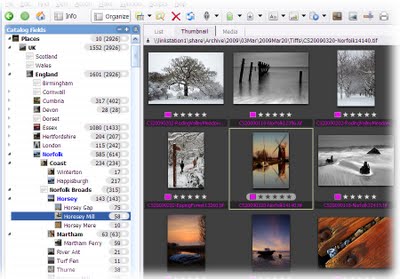
So what I really need is a way to collapse the catalog sets into the keywords field before I create my web galleries. I figured this would need a script to work out which catalog sets apply to an image and then to put them into the keywords metadata for the image.
Searching around the web found a lot of rumours of such a thing but none lead to the code, until finally I came accross this post by John Beardsworth. I simply took Johns code and edited the line:
and replaced the word "Keywords" with the name of the top level catalog set I want to flattern into the keywords i.e.
then run it on the selected images. It worked perfectly..hurrah!
I generate my web galleries from iview using my own custom template, everything is automated and life is good.
I noticed the other day that although I use the (iview:keywords) tag to put all my keywords as metadata into the generated HTML pages, a fair bit of the information I am recording is not being inserted in the files because it is held in catalog sets.

Catalog sets are the iview way of providing a hermetical structure to your metadata. My main use of catalog sets is for locations, for example the image above would be in the Horsey Mill set,which automatically infers that it is also in the Horsey, Norfolk Broads, Norfolk, England and UK sets.
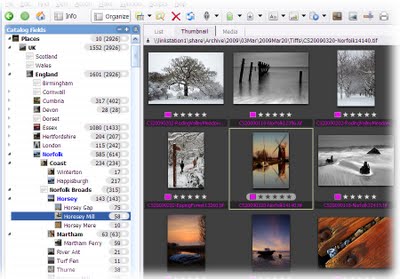
So what I really need is a way to collapse the catalog sets into the keywords field before I create my web galleries. I figured this would need a script to work out which catalog sets apply to an image and then to put them into the keywords metadata for the image.
Searching around the web found a lot of rumours of such a thing but none lead to the code, until finally I came accross this post by John Beardsworth. I simply took Johns code and edited the line:
Const ivKeywordSetName = "Keywords" and replaced the word "Keywords" with the name of the top level catalog set I want to flattern into the keywords i.e.
Const ivKeywordSetName = "Places" then run it on the selected images. It worked perfectly..hurrah!
Labels:
iView Media Pro,
Keywording,
Keywords,
Workflow
Monday, 17 August 2009
I'm a photographer not a Terrorist
I've just come across the website I'm a photographer not a terrorist.
It features some really useful stuff for the Tog about town:
It features some really useful stuff for the Tog about town:
- A bust card - similar to my very own Photography in Public Places wallet card though much more detailed and authoritative on the new anti terror legislation.
- A useful map showing places where you can't take photos.
- A Shop where you can buy "I'm a Photographer not a Terrorist" T Shirts. I wonder if you would get stopped less if you were wearing an "I'm a terrorist not a photographer" T shirt.
We must work together now to stop this before photography becomes a part of history rather than a way of recording it
Labels:
Protests,
Taking Pictures,
War on Phtotgraphy
Monday, 10 August 2009
The Perils of Googling yourself
So I was a bit bored and I thought I would google myself. So there I am second in the results. I'm just behind the Chris Shepherd who did all the animations for the series Big Train.
So I'm happy to be the second most famous "Chris Shepherd! on the web. But then I look down the page to image results. Apparently the number one image result for Chris Shepherd is this:

So now I'm a horses arse....marvellous!
So I'm happy to be the second most famous "Chris Shepherd! on the web. But then I look down the page to image results. Apparently the number one image result for Chris Shepherd is this:

So now I'm a horses arse....marvellous!
Wednesday, 5 August 2009
Courses for beginners
It was recently my pleasure to give a presentation to a group of over 50 people on the subject of "Taking the Perfect Picture". it was a lot of fun and if I get a moment I will try to make the slides available on my site.
One of the questions I was asked following the presentation was if I could recommend a photography course for beginners. I could think of no finer courses than those run by Kate Barclay & John Duckett.

Both John and Kate are excellent photographers but further more they are both great at teaching people too. All the people I have sent on their courses have always come back with glowing reports. That's why I recommend them
One of the questions I was asked following the presentation was if I could recommend a photography course for beginners. I could think of no finer courses than those run by Kate Barclay & John Duckett.

Stepping Out
By Kate Barclay
By Kate Barclay
Both John and Kate are excellent photographers but further more they are both great at teaching people too. All the people I have sent on their courses have always come back with glowing reports. That's why I recommend them
Saturday, 1 August 2009
Kevin Brace is photographer of the month for August
NatureInTheframe.com is the website this months photographer - Kevin Brace. It is fully of stunning and beautifully presented photographs of his native Channel Islands and further afield.

Approaching Storm
by Kevin Brace
Why not visit his site now.
Previous Photographers of the Month

Approaching Storm
by Kevin Brace
Why not visit his site now.
Previous Photographers of the Month
Labels:
Photographer of the Month,
Photographers
Subscribe to:
Comments (Atom)
